Release 49
Author Release 49
6 min read
2025/09/29

Avallain Author Release 49: Bulk AI accessibility metadata generation, GenAI & MosAIc enhancements and more.
Backend Enhancements
Bulk AI accessibility metadata generation
Avallain Author Release 49 brings more AI integration.
You can now task AI to automatically create alternative text for images, transcripts for audio or subtitles for videos.
Note: The upgrade to Avallain Intelligence is required to use automatic generation of metadata. Please talk to the Customer Success team about enabling it.
Three new options control the automatic generation of metadata using AI:
- AI Automatic Metadata
- AI Automatic Metadata – Default Subtitle Type
- AI Automatic Metadata – Default Transcript Type
The first enables or disables automatic metadata generation for all asset types, while the second allows definition of the subtitle type for videos and the last defines the transcript type for audio and video.
To enable: Select the Global Options first in the Product Type and then in the Project.
Once automatic metadata generation has been enabled, AI will be used to generate the alternative text for images, subtitles for videos and transcripts for audios and videos upon upload into the media library. In addition to automatically generating metadata when uploading assets, you can select one or more existing assets in the media library and use the new Other actions menu to bulk generate metadata using AI.
The process of generating accessibility metadata runs in the background. Once finished, users are notified and can download a report.
Assets whose accessibility metadata has been generated by AI are clearly marked in the media library with the label Passed by AI. You can filter your assets in the media library by this accessibility status.
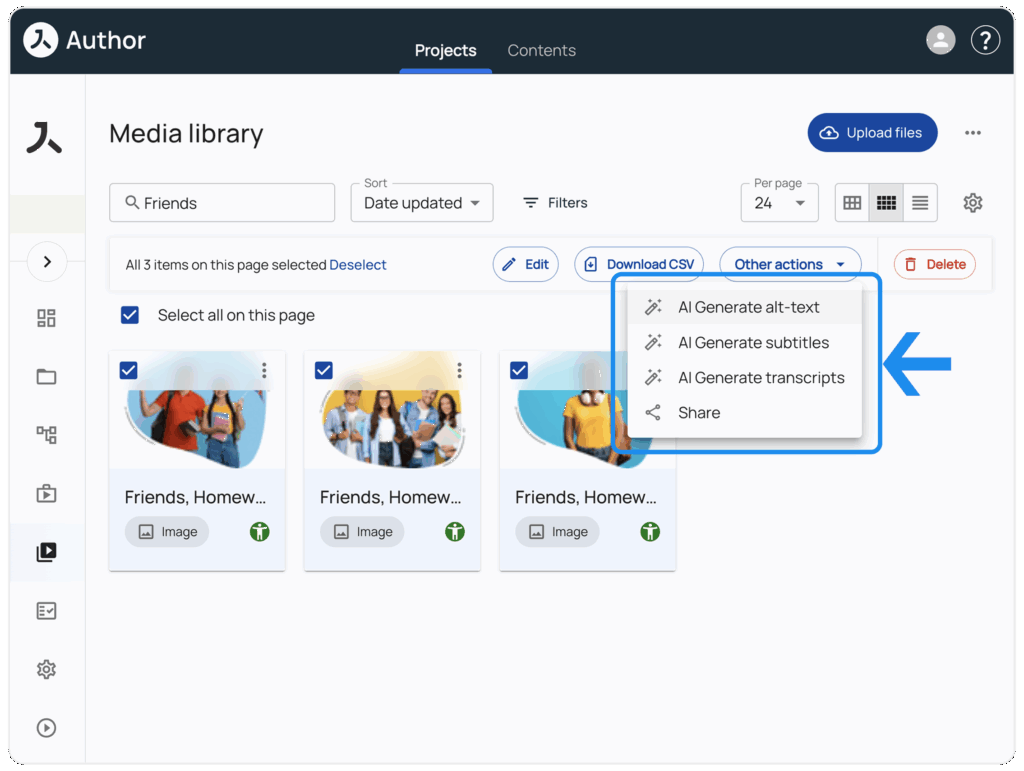
Shared Text
Shared Text objects, introduced in Release 48, can now also be removed. Content creators have the option to remove a shared text from the selected LO or for all LOs using the Shared Text Object. If the shared text object is removed from all LOs it is also deleted.
Additionally, import of LOs using shared text objects using Bulk LO Import is now supported as well. When importing an LO using a shared text object into a different project, the shared text object is created in that project and becomes available for use in other LOs. A similar functionality already existed when using the Copy LOs feature.
Suggested projects
The list of the three suggested projects on the landing page is now based on usage of the current user. It will list the projects in which the current user has last edited (not just viewed or accessed) LOs. If the current user has not edited LOs in three projects, the suggestions will be generated from general usage of all users for that Avallain Author instance.
Project Tiles and User Roles
The project tiles have been updated to no longer list the roles a user has alphabetically, but rather hierarchically from Project Manager down to Viewer. The hierarchy is:
- Project Manager
- Project Assistant
- Designer
- Asset Producer
- Editor
- Writer
- Viewer
In addition, users will be assigned the highest role from that list when first entering a project after login. When changing projects, the user will be assigned the same role as used in the last project if that role is available in the new project. All these changes are designed to create a more consistent user experience.
User count
Previously the user count shown on the project tiles and in the Admin area above the users list did not include unconfirmed users (i.e. users that have been created, but have not yet logged in to Avallain Author). But since unconfirmed users are counted towards the maximum available users under the Avallain Author licence agreements, this led to reduced visibility of the number of users still available.
With Avallain Author Release 49, the user count on project tiles as well as the user count in the admin area now include both confirmed and unconfirmed regular users.
Digital books
The menu entry for Digital Books in the Create LO button has been updated to read Digital Book instead of eBook to better differentiate Avallain Author Digital Books from ePub books.
To increase usability, the slider widget to zoom Digital Book Page Editor has been replaced by a widget using buttons to increase and decrease the zoom factor of a Digital Book page.The report for hotspots on a Digital Book now allows users to search for and select a specific Digital Book. You can still create a report on the hotspots of all Digital Books in a project by selecting all eBooks from the dropdown menu.
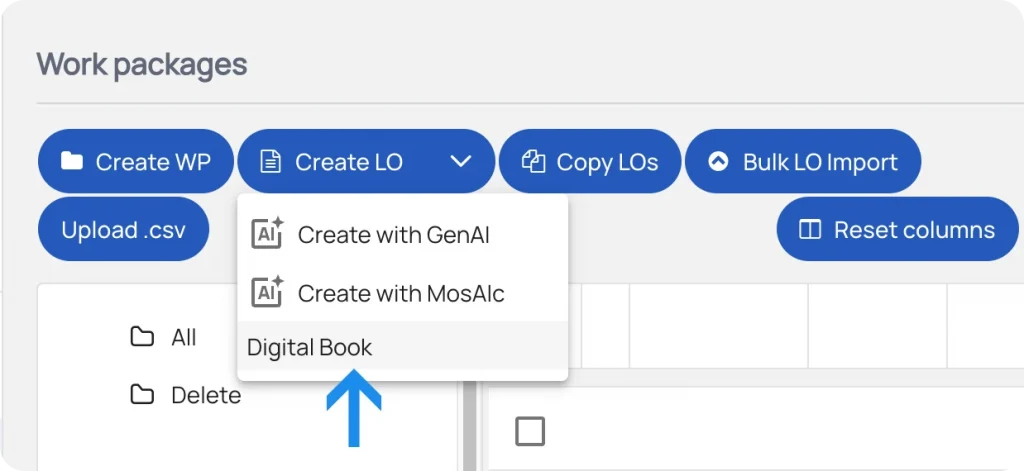
Media Library
Conflict resolution when uploading assets to the Media Library has been improved. When uploading an asset to the Media Library that already exists in a different project, content creators can now follow a link to that project to share the asset instead of uploading to the current project. Alternatively, they can view the asset in the project where it has originally been uploaded to ensure that the new asset is, in fact, a replacement of the original.
Content Profiles
With Avallain Author Release 49, all LO and Global Options are available in Content Profiles.
To enable: Select the Global Options first in the Product Type and then add them to the Content Profile.
GenAI & MosAIc
In GenAI, it is now possible to create an activity screen based on the contents of another screen made in the same Learning Object. The screen can be based on generated presentation screens, or on generated supplements texts. This can be done for multiple screens at a time, or individually.
In GenAI, when changing the Activity Type of a generated screen, GenAI will now regenerate the full activity based on the chosen activity selection, i.e. updating the relevant syntax if required.
Similarly, in MosAIc, when changing the Activity Type of a generated screen, MosAIc will now regenerate the activity based on the chosen selection.
Options
A new option value Current Page only for the Global Option Printable allows content creators to restrict printing to the currently visible Digital Book pages.
Syntax
The new syntax extension for Listen-and-speak and the part-play audio recorder allows content creators to choose whether learners should see two buttons—one for playing the prerecorded audio and one for recording their own audio, or whether just one button should be shown whose icon changes when it becomes time for the learner to record their reply.
The noaudio syntax extension is placed directly after the reference to the audio recording in the part-play recorder syntax and before the set of timestamps defining when the learners should record their replies.
For example, #recorder:S3_2940_S3_1892_NET_001_U002_L07a002NEW:noaudio*0-2.5,6,5.5-7,6#
Watch the webinar recording
Learn more about this release’s new features by watching the recording of the webinar held by our in-house experts.
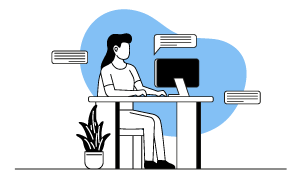
Latest product releases
Explore more features recently added to our products.